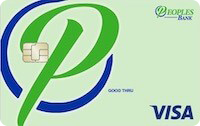Answers to Your Online Banking Questions
If you have a question about our Online Banking service, you’ve come to the right place. Our Online Banking FAQs can help you find the answer you are looking for. If you don’t see your question listed here, please contact us so a bank staff member can help.
- What do I need to start using Online Banking?
- I have my temporary access code and password and I have read the disclosure and agreement. Now, what do I do?
- Is Online Banking secure?
- How much does it cost to use Online Banking?
- Does Online Banking allow me to do my banking 24 hours a day?
- What banking transactions can I do with Online Banking?
- What is my access ID?
- Why can't I see my spouse's account(s)?
- What should I do if I forget my password?
- I'm a current Online Banking user. Why can't I log in?
- When do my banking transactions appear on Online Banking?
- What are Memo Posted Debits?
- How do I check on transfers?
What do I need to start using Online Banking?
Enrolling for Online Banking may be done in either of two ways.
Simply click on the "New User Enrollment" link and complete the enrollment form.
Stop in at any of our nine locations and complete the enrollment form. You will be provided with an Online Banking Agreement and Disclosure, as well as a temporary user code and password that you will receive in the mail.
I have enrolled. Now, what do I do?
To access Online Banking, click on the “Log On” button found on our homepage.
You will then see a “Log In” screen for your use. You will need to enter your “User Code” and either your password or “Temporary Password”. If you went to your office of Peoples Bank to enroll, you would have received this information in the mail with instruction on how to proceed. You will be asked to change your user code and password. You must change your password, but you do not have to change your user code.
Your password must be at least 8 characters but not more than 17 characters in length and must contain at least two letters and two numbers. Remember, characters are case sensitive, so you must use the same capitalization. Peoples Bank will not know the password you choose, so you must carefully protect and remember it.
After completing the “First Time Log In”, you can log in each time thereafter by using your user code and new password.
Is Online Banking secure?
At Peoples Bank we use cutting-edge technology to ensure that all customer information is always safe. The server that stores your Peoples Bank account information uses 128-bit Secure Socket Layer encryption, which provides the strongest protection when transmitting confidential data over the Internet. In essence, everything you do during your Online Banking session becomes a string of unrecognizable numbers before entering the Internet, thus protecting your personal information.
How much does it cost to use Online Banking?
Peoples Bank's Online Banking is free! You can view your account information and make transfers between accounts 24 hours a day, all with no charge for doing so! (Please note: the normal fees associated with your individual accounts such as minimum balance requirements, etc. are still in effect.)
Does Online Banking allow me to do my banking 24 hours a day?
Yes. Peoples Bank Online Banking is available for you to do your banking 24 hours a day, 7 days a week, 365 days a year – you choose what time is convenient for you. Funds transferred after 6:00 p.m. or on weekends and holidays will be processed on the next business day. (Please note: Periodically we may have to perform maintenance on Online Banking, so it may not be available for short periods of time, but this will be infrequent.)
What banking transactions can I do with Online Banking?
With Online Banking you can view any of your Peoples Bank account balances, transfer funds between your accounts, make loan payments, and view statements.
What is my access ID?
If you enrolled at your branch of Peoples Bank, as a first time user, your user code will be one of your account numbers. After you log in for the first time, you are prompted to change your user code. At that time you can personalize your user code or continue to use your number. This is the only time you will be allowed to change your user code. It is recommended that you change your password every six months.
Why can't I see my spouse's account(s)?
Your password allows you to access the accounts to which you are an owner or signer. If you are not able to view an account that you believe you should be able to, contact yourPeoples Bank branch.
What should I do if I forget my password?
Simply click on the "forgot my password" button. Your password will then be sent to you by e-mail. You will be prompted to change this password at your next log in. Remember, passwords are case sensitive.
I'm a current Online Banking user. Why can't I log in?
The security for Online Banking ensures that you are the only one who knows your password. Online Banking will consider you a “First Time User” until you go through the process of changing your password at least once. You can then access Online Banking through our “Log On” button on our home page.
Your Online Banking ID is case sensitive. If you used any capital letters in setting up your user code or password you must also capitalize those same letters every time that you enter your user code and password. If you are entering the right user code and password and you're still not able to access Online Banking, check to see if your caps lock button is on.
When do my banking transactions appear on Online Banking?
You are able to view your account information “live”. Any ATM transactions, check card transactions or electronic items will appear immediately by clicking “Transactions” and then “Current Business Day”. “Current Business Day” transactions are pending transactions. ACH, debit card or ATM card transactions make up the majority of these entries.
Remember that certain types of transactions, such as check card transactions, may appear confusing. These transactions may or may not post to your account at the end of the business day. For example, if you purchase an item from a merchant using your check card, a verification transaction is sent to your account to see if you have enough money for the purchase. This verification shows up as a pending transaction until the end of the business day. Another transaction is sent to your account when the merchant actually processes the purchase. In some cases, the verification and the actual transaction will both appear as pending transactions on the same day. Only one of these will post to your account.
It can be confusing when merchants send verification to your account. Some will verify the exact dollar amount of the purchase while others round-off. Some restaurants will add 15% to the verification amount to cover an expected tip. This amount is not the amount that will be deducted from your account. This amount is for verification purposes only and should not be written in your check register as the actual transaction amount.
What are “Memo Posted Debits”?
Transactions that we receive but have not been run through the bank yet are shown as “Memo Posted Debits”. This is found in the “Current Business Day” section of the transaction menu. This is the most current balance for your account.
How do I check on transfers?
You can set up a one-time transfer or an automatic transfer to occur on a schedule that you assign.
One time transfers:
A confirmation number will signal the completion of a one time transfer from your account. We recommend that you either print the page with your confirmation number on it, or simply write down the confirmation number. If you do have any questions about your transfer we will need the confirmation number in order to look it up and help you.
You will be able to view your transfers by clicking the “Transactions” button for each account and looking at the “Current Business Day”. A transfer made from a deposit account will appear immediately, however a payment made to a loan will appear only after the nightly bank processing update takes place.
Canceling or editing a transfer:
One time transfers are real time, meaning that once you have submitted your transfer request, it affects the balance. To undo the transfer, you must reverse the transfer.
New Scheduled Transfers:
All of the details about your transfers that were set up using the “New Scheduled Transfer” button will appear by clicking the “Transfer” button under the account the transfer will be coming from.
Scheduled Transfers:
Scheduled transfers are not real time, that is, they go into effect during the nightly banking update. So, if a transfer is scheduled for the current business day, you can still change it before the update. Turning the scheduled number to zero will cancel any transfer.
To review your scheduled transfers use the “Transfer” button. To modify a transfer, click on the link to the account you wish to change; it will open the transfer details you set up. To cancel the scheduled transfer, change the remaining transfers to zero. Choose “Update Transfer Information”.
You may want to review the “Frequently Asked Questions (FAQ's)”, “Disclosures” and “Security” sections before using Online Banking.